Vape Vending Machines Sales Laws and Regulations in Georgia
Thinking of Launching a Vape Vending Machine in Georgia?
Georgia has conflicting language and there is some pending debates around vape vending machines. Please consult your attorney at this time.
Considering becoming a vape vending machine host in Georgia? Familiarize yourself with the current state laws to ensure compliance and successful operations. Here's a quick breakdown of current state regulations for vapor products, vape machines, and sales.
Whether you're a retailer, entrepreneur, or operator, understanding these regulations is essential not only for compliance but also for safeguarding your investment. Below is a detailed guide that breaks down the current rules, requirements, and best practices for operating a vape vending machine in Georgia.
Placement Restrictions
According to Georgia law:
- GA Code § 16-12-173 requires:
“A conspicuous sign shall be posted on or near any vending machine containing tobacco products, alternative nicotine products, or vapor products stating:
'THE PURCHASE OF [TOBACCO PRODUCTS, ALTERNATIVE NICOTINE PRODUCTS, OR VAPOR PRODUCTS] FROM THIS VENDING MACHINE BY ANY INDIVIDUAL UNDER 21 YEARS OF AGE IS PROHIBITED BY LAW.'”
- Additionally:
“The vending machine shall dispense no product other than tobacco, alternative nicotine, or vapor products and matches.”
- While Georgia law does not explicitly limit vending machines to 21+ venues, it imposes liability for sales to anyone under 21, which effectively restricts placement to age-restricted environments (e.g., bars, 21+ areas) to avoid penalties.
Licensing & Permitting Requirements
1. Retail Sales Tax Registration
- Required through the Georgia Department of Revenue (GADOR):
Businesses must register for a Sales and Use Tax Number to collect and remit tax on products sold via vending machines.
- Registration is handled online at:
https://gtc.dor.ga.gov
2. Tobacco and Vape Retailer License
- Georgia does not currently require a specific tobacco or vape retail license for vending machine operators at the state level.
- However, some municipalities (e.g., Atlanta, Savannah) may require additional permits.
3. Business Registration
- All vending operators must be registered entities (e.g., LLC, Corp) with the Georgia Secretary of State:
https://ecorp.sos.ga.gov
Taxes and Fees
1. Sales Tax
- Georgia imposes a statewide sales tax of 4%, with additional local taxes ranging 2-5% depending on the jurisdiction.
- Vending operators must collect and remit total applicable taxes per sale.
2. Excise Tax on Vapor Products
As of 2020, Georgia imposes:
- $0.05 per milliliter on vapor products in closed systems (e.g., pods, cartridges).
- 7% of wholesale cost on open system vapor products.
These are governed under:
O.C.G.A. § 48-11-1 through § 48-11-11 and are collected by GADOR.
There is currently no excise tax on nicotine pouches, unless legislation is amended to redefine them as alternative nicotine products.
Regulatory Bodies
Key Georgia state agencies involved:
- Georgia Department of Revenue (GADOR) – Sales tax and excise tax compliance: https://dor.georgia.gov
- Georgia Secretary of State – Business entity registration: https://sos.ga.gov
- Georgia Department of Public Health – May regulate under-age access provisions locally.
Municipal Ordinances
While state law governs the legality and tax framework, municipalities may impose further zoning or permit requirements, such as:
- Atlanta – Business License Division: vending permits and tobacco product sales may be subject to zoning.
- Savannah – Requires a local "Occupation Tax Certificate" and may prohibit vending in historic districts or near schools.
You must check with city or county clerk offices for location-specific rules.
Compliance Reminders
- Each vending machine must display a notice:
“THE PURCHASE OF [vapor products] BY ANY INDIVIDUAL UNDER 21 YEARS OF AGE IS PROHIBITED BY LAW”
- Machine must not vend anything other than vapor/nicotine products and matches.
- Selling to minors from a vending machine can result in penalties for the machine owner.
Disclaimer: This page is intended for informational purposes only and should not be considered legal advice. Consult official Georgia government resources for the most current regulations.
Questions? Call us at +1 888-537-8273