Tired of Nayax Card Reader Issues? VapeTM Has the Solution
Are you constantly dealing with Nayax card reader errors?
M00, M01, V00, V01, V02, RSSI 99 authorization declined—sound familiar?
You swipe a card… nothing happens. No prompt. No transaction. Just frustration.
You troubleshoot, troubleshoot, troubleshoot…
Wait hours for a Nayax rep—if they call back. Cross your fingers, hope it gets fixed… Then the same problem happens all over again.
What’s the real issue? What’s the real solution?
VapeTM is here to provide permanent solutions to your Nayax card reader issues. We go beyond troubleshooting—we identify the root causes and fix them for good!
As an OEM distributor of Nayax, VapeTM doesn’t just troubleshoot—we fix the problem at its core and provide permanent solutions.
We go beyond just telling you what’s wrong—we explain why it’s happening and how to prevent it for good.
If you are experiencing trouble with your AI smart cooler, ReyVend has an excellent guide on troubleshooting errors codes as it relates to smart cooler equipped with pre-authorization.
With Our Support, You’ll Learn How To:
-
- ✅ Assign payment IDs
- ✅ Reload configuration files
- ✅ Check & adjust critical parameters
- ✅ Add or update a payment kernel
- ✅ Optimize your card reader for seamless transactions
We’ll Also Guide You Through:
- 🔹 Locating and updating your firmware
- 🔹 Performing factory resets
- 🔹 Setting up unique, cloneable payment IDs for future machines
Smart Vending Starts Here
VapeTM specializes in cashless payment solutions and advanced Nayax technical support. Whether you're facing recurring issues or setting up new machines, we ensure your readers work flawlessly—every time.
🚀 A detailed support video is coming soon. Stay tuned.
🔧 Need help now? Contact VapeTM Today
Explore Our Collection of All Products
Complete Nayax Error Codes and Troubleshooting Guide
Problem: The Nayax card reader does not prompt for payment (it does nothing) and does not say “please insert your card”.
Solution: Check MDB Settings change them if necessary and then perform a power cycle.MDB Settings:
1. MDB Parameters: Ignore VMC Configuration: Enabled (ON)
2. MDB Flags: MDB Flags: 06 Ignore + Pre Selection
V00: No Communication
- Meaning: No communication between the machine and the Nayax device.
- Solutions:
-
- Technician Mode: Enter Technician Mode on the card reader (password:
123123or8). - Factory Reset: Perform a factory reset via the reader menu.
- Default Parameters Reset: Use the Nayax web application to reset default parameters.
- Inspect Cables: Ensure MDB cables are securely connected and undamaged.
- Contact Support: If unresolved, consult VapeTM or Nayax support.
- Technician Mode: Enter Technician Mode on the card reader (password:
Basic Communication Troubleshooting:
-
Power Off the Vending Machine
- Locate the SIM card on the left side of the device.
- Pull down the metal bracket, remove the SIM card, and reinsert it properly (cut corner on the upper side).
- Ensure the SIM card slot is securely closed.
-
Check the Antenna Connection
- Unplug the antenna from its port and replug it firmly until you hear a "click."
- Ensure the antenna is still positioned on top of the vending machine or as high as possible.
-
Factory Reset the Device
- Once the Nayax logo appears, press the menu button (three horizontal lines).
- Select Technician Mode and enter the password 123123.
- Scroll down and select FACTORY RESET.
- The device will restart and should return to the tap/scan to pay screen.
-
Try a Webbing SIM Card
- If Verizon’s coverage is still weak, switch to a Webbing SIM card ($2.50 + shipping via UPS).
- Webbing SIM can connect to Verizon, AT&T, or T-Mobile, offering better reception in congested areas.

-
Use a High-Gain Antenna
- If the signal does not improve with an AT&T/T-Mobile network switch, consider a high-gain antenna ($30 + shipping via UPS).
- This is recommended for weak signal areas and requires secure installation on top of the vending machine.

V01: MDB Configuration Issue
- Meaning: MDB settings are misconfigured.
-
Solutions:
- Access MDB Settings: Use the Nayax web portal to verify MDB settings.
-
Select “06 Ignore Pre-Selection”:
- Save settings and initiate an update via the Update Queue.
- Restart Machine: Unplug the machine for 3 minutes, then reconnect power.
- Check Firmware: Update the vending machine and Nayax firmware.
- Contact Support: If unresolved, consult VapeTM support.
- Meaning: The machine sent a “Reader Disable” command due to a communication issue.
-
Solutions:
- Restart the Machine: Power off for 3 minutes and then power back on.
- Enable Reader: Re-enable cashless functionality via the Nayax web application.
- Inspect SIM Card: Reseat the SIM card and verify proper installation.
- Contact Support: Contact VapeTM Support for troubleshooting.
- Meaning: The card reader cannot communicate with the vending machine controller.
-
Solutions:
- Check Connections: Inspect all MDB cables for secure connections and damage.
- Restart Machine: Power cycle the vending machine.
- Configure MDB Settings: Use the Nayax portal to verify MDB Level 3 settings.
- Firmware Update: Update firmware on both the machine and the Nayax reader.
- Contact Support: Reach out to VapeTM or Nayax support.
- Meaning: Communication is blocked due to an MDB misconfiguration.
-
Solutions:
- Enable Reader: Re-enable the reader in the Nayax portal.
- Power Cycle: Restart the machine to reset connections.
- Inspect Hardware: Check and reseat the MDB cable.
- Contact Support: Contact VapeTM or Nayax support if the issue persists.
M05 – No Server Connection
The device cannot establish a connection with the Nayax server.-
Check the SIM Card:
- Turn off the vending machine.
- Open the Nayax terminal and remove the SIM card.
- Wipe the contacts with a dry cloth.
- Reinsert the SIM card and turn the machine back on.
-
Check the Antenna & Signal Strength:
- Ensure the antenna is securely connected.
- Relocate the antenna to improve signal reception.
- If damaged, replace the antenna.
-
Restart the Nayax Terminal:
- Access Technician Mode on the Nayax terminal.
- Enter the password.
- Scroll down and select Restart.
-
Restart via the MoMa App:
- Open the app and select the vending machine.
- Go to Tasks and Warnings, select Actions, then Restart Device.
-
Indicator:
- 99 RSSI: No communication.
- RSSI < 18: Poor signal strength.
-
Solutions:
- Enable Cashless: Verify that cashless settings are enabled in the Nayax portal.
- Hardware Check: Confirm all MDB and antenna connections are secure.
- Check Antenna: Ensure the antenna is securely connected to the reader.
-
Check and reseat SIM card: Ensure that the SIM card is correctly inserted into the back of the device. Remove the SIM card and re-insert it. If possible, take a known working SIM card and see if this fixes the issue.
Make sure it is like for like SIM, meaning: replace a Verizon SIM for Verizon (Verizon SIM card begins with 89148) and Non-Verizon SIM for Non-Verizon. - Upgrade Antenna: Install a high-gain antenna if signal strength is weak or make sure the antenna is correctly connected to the antenna port. You may also move the antenna and relocate it to a high locaiton outside the vending machine (ie. on top of the vending machine).
- Reboot the Device: Unplug the machine for 2 minutes and plug it back in and wait a few minutes for everything to reload. Test again.
- Monitor Signal: Use the Moma App or Nayax web portal to view RSSI history and fluctuations.
- Contact Support: If unresolved, VapeTM can assist with carrier changes or SIM replacement.

General Troubleshooting for MDB Level 3 Vending Machines
MDB (Multi-Drop Bus) Level 3 is a standard for communication between vending machines and peripherals. Here’s how to maintain compatibility and performance:- Check Compatibility: Ensure both the vending machine and Nayax reader support MDB Level 3.
- Verify Settings: Use the Nayax portal to confirm correct MDB configurations.
- Inspect Physical Connections: Check MDB cables for proper installation and signs of damage.
- Update Firmware: Regularly update firmware on both the vending machine and the Nayax device.
-
Monitor Error Logs: Use the Nayax web portal to view detailed error logs for diagnostics.
- Perform Signal Tests: Regularly test RSSI signal strength using the Moma App or Nayax reader menu.
Steps to Fix:
-
Restart the Vending Machine:
- Open the vending machine.
- Turn off the power for 30 seconds.
- Turn it back on and retry DEX transmission.
-
Restart the Nayax Terminal:
- Access Technician Mode on the Nayax device and restart.
- OR, use the MoMa App to restart remotely.
-
Check DEX Cable & Connections:
- Verify that the DEX cable is securely connected.
- If damaged, replace it.
-
Manually Reload Data in the MoMa App:
- Open the MoMa App.
- Navigate to More → Last Data Update.
- Select Reload Data.
-
Replace the Nayax Terminal (Final Step):
- Turn off the vending machine.
- Remove and replace the Nayax device.
Best Practices:
Power & Hardware Issues
Power Down Error If the machine has lost power, it may be due to:- Power outage
- Loose power connection
- Defective power supply
- Ensure the vending machine is plugged in.
- Check the Nayax terminal power connection.
- If necessary, replace the power supply unit.
- Open the vending machine.
- Disconnect power before handling electronics.
- Ensure the antenna is securely connected to the circuit board.
- Reconnect the antenna if loose.
-
Using the Terminal Itself:
- Press the menu button (three lines).
- Navigate to Technician Mode.
- Enter your password.
- Select Restart.
-
Using the MoMa App:
- Select the machine in the app.
- Go to Tasks and Warnings → Actions → Restart Device.
- Turn off the vending machine.
- Open the Nayax terminal and locate the SIM card.
- Remove the SIM card and wipe the contacts with a dry cloth.
- Reinsert the SIM card and close the terminal.
- Restart the vending machine.
-
- Proactive Maintenance: Regularly inspect connections and monitor device status via the Nayax portal.
- Stay Updated: Keep firmware up-to-date to ensure seamless operation.
- Training Resources: Refer to Nayax’s online manuals and VapeTM’s training videos for setup and maintenance.

8 comments
When your card reader displays “Cash Only,” it’s likely due to a communication issue with the cellular network. This is often indicated by an RSSI (Received Signal Strength Indicator) of 99. To fix this:
Check the signal strength:
• Access the card reader menu
• Go to Terminal Info
• Look for the RSSI value (18 or higher is good)
If the RSSI is low or 99:
• Ensure the antenna is securely connected
• Consider using a high-gain antenna if needed
Try reseating the SIM card:
• Power off the machine
• Remove and reinsert the SIM card
• Power on and check if it reconnects
If you have a VapeTM Vape Tower, make sure you use the 6-foot Nayax High Gain antenna! The 3-foot antenna cord is not long enough and only works on the slim and mega wall mounts.” Nevertheless, the high gain antenna pole gives me a 3+ RSSI boost and VapeTM gave them to me for free!
This is better than Nayaxs trouble shooting guide!