Cantaloupe Card Readers: Master Settings Guide in Vending
Cantaloupe G11 Card Reader Settings for MDB Level 3 Vending Machines
The Cantaloupe G11 card reader kit is a popular cashless payment solution for modern vending machines. It consists of a card reader bezel and an internal telemeter, enabling machines to accept credit/debit cards and mobile payments securely while providing real-time telemetry data. This master guide covers all relevant G11 settings – from basic MDB Level 3 compatibility to advanced configuration tweaks – and is optimized for both search engines and vending operators (whether you’re looking for MDB vending machine card reader settings in Montana or any other state).
:contentReference[oaicite:0]{index=0} Figure: Cantaloupe ePort G11 card reader kit (bezel on the right, telemeter on the left). The G11 allows vending machines to accept EMV chip cards, contactless taps, magstripe swipes, and mobile wallet payments, all while transmitting transaction and machine data securely to the cloud:contentReference[oaicite:1]{index=1}:contentReference[oaicite:2]{index=2}.
Introduction – What is the Cantaloupe G11? The G11 is a PCI DSS-compliant cashless payment reader and telemetry system designed for unattended retail. It empowers vending operators to accept a wide range of digital payment options — including EMV contactless, magstripe, NFC, and mobile wallets — and securely captures critical transaction data to improve machine performance and boost sales:contentReference[oaicite:3]{index=3}. In fact, the G11 kit can accept virtually any form of payment (contact EMV chip, contactless tap, swipe, mobile wallet, etc.) and is trusted by major operators for its secure, encrypted connectivity to Cantaloupe’s Seed Live platform:contentReference[oaicite:4]{index=4}:contentReference[oaicite:5]{index=5}. By connecting your vending machine to the cloud in real time, the G11 provides insights into machine health, sales, and inventory, helping streamline operations:contentReference[oaicite:6]{index=6}. In the sections below, we’ll detail all the important settings and configurations to get the most out of a G11 card reader on an MDB Level 3 vending machine.
MDB Level 3 Compatibility
Understanding MDB and Level 3: The G11 communicates with the vending machine via the industry-standard MDB (Multi-Drop Bus) interface. “MDB Level 3” refers to the latest generation of MDB protocol features for cashless devices. The G11 is fully MDB Level 3 compatible, meaning it supports advanced transaction capabilities defined in the MDB 4.3 specification (Feature Level 03):contentReference[oaicite:7]{index=7}. In practical terms, a Level 3 cashless device like the G11 can handle multi-vend transactions (multiple items in one card session) and additional data exchange that older levels might not support. By default, the G11 advertises itself to the machine as a Level 3 cashless device capable of advanced features:contentReference[oaicite:8]{index=8} – for example, it can enable multi-vend mode (the machine doesn’t force the session to end after one vend):contentReference[oaicite:9]{index=9}. It also adheres to the MDB requirement to use proper ISO 4217 currency codes (e.g. USD = 840) for all transactions in Level 3 mode:contentReference[oaicite:10]{index=10}, ensuring accurate pricing and internationalization.
Machine Compatibility: The G11 kit is designed to work with any MDB-capable vending machine (most machines made in the last ~20 years). It plugs into the machine’s MDB port as a cashless payment device. Most newer vending controllers are already Level 3, so they will fully utilize G11’s capabilities:contentReference[oaicite:11]{index=11}. (Older machines that only support Level 1 or 2 will still work; the G11 can operate in a backward-compatible mode, but without the multi-vend or extended features.) For best results, configure the G11 as the primary cashless device (MDB address 0x10 for Cashless Device #1):contentReference[oaicite:12]{index=12}, unless a secondary cashless device is also present. In summary, the G11 is “MDB compatible” out of the box:contentReference[oaicite:13]{index=13}, and its Level 3 support ensures seamless integration with modern vending machine operations.
Cashless Configuration Options
The G11 offers various configuration settings to tailor the cashless payment experience. Key options include how transactions are authorized, whether multiple vends are allowed per swipe, and pricing adjustments for cash vs. card. Properly configuring these options is crucial to balancing customer convenience, transaction speed, and compliance. Below we describe the most important cashless settings and their typical/default values:
- Pre-Authorization vs Exact Authorization: This setting controls how the reader reserves funds on the customer’s card. By default, the G11 uses a standard pre-authorization hold – when a card is first swiped/tapped, the system places a temporary hold (often around $5.00) on the account:contentReference[oaicite:14]{index=14}. This hold amount is larger than most vend prices to ensure the purchase will clear, but it can confuse customers who see a $5 pending charge for a $2 snack. The alternative is Exact Authorization, a mode where the G11 only authorizes the exact purchase amount (no extra hold):contentReference[oaicite:15]{index=15}. Exact authorization greatly reduces customer confusion and complaints, since the pending charge matches what they spent:contentReference[oaicite:16]{index=16}. Cantaloupe introduced exact authorization as an option on G10/G11 readers to improve user experience:contentReference[oaicite:17]{index=17}:contentReference[oaicite:18]{index=18}. Note: If you enable exact authorization on the G11, the device must run in single-vend mode (only one item per transaction):contentReference[oaicite:19]{index=19}. In other words, multi-vend sessions are not allowed with exact auth enabled, because the system needs to know the exact price up front. (We discuss single vs multi-vend more below.) Many operators choose to enable exact authorization for its customer satisfaction benefits, especially on machines where one-and-done purchases are the norm. If you keep standard pre-auth, the default hold is $5.00 (configurable via the backend):contentReference[oaicite:20]{index=20} – some operators may adjust this hold amount (e.g. to $10) if their product prices are higher, but a $5 default is common.
- Multi-Vend Mode (Single vs. Multiple Vends): The G11 can support multiple item purchases in one card session (if the machine also supports it). By default, multi-vend is enabled and the system allows up to 3 items per transaction session:contentReference[oaicite:21]{index=21}. After a customer’s first selection is vended, the machine can prompt them to make another selection without swiping again, up to the “Max Number of Items” configured. (The G11’s default max is 3 vends per swipe:contentReference[oaicite:22]{index=22}.) This is convenient for customers buying several items at once, and it saves on transaction fees for the operator. However, if you prefer to limit each transaction to one item (or you want to use exact auth as noted), you can set the max vend count to 1 (effectively single-vend mode):contentReference[oaicite:23]{index=23}. Single-vend mode is required for exact-price authorization:contentReference[oaicite:24]{index=24} and may also be necessary on older machines that can’t handle multi-vend. In general, if your machine and location support it, leaving multi-vend enabled (3+ items) is recommended to encourage larger purchases in one go.
-
Two-Tier Pricing (Cash vs Cashless): The G11 and Seed platform support two-tier pricing, which means you can charge a different price for cashless transactions versus cash. By default, this is set to
$0.00difference – i.e. the vend price is the same whether the customer pays cash or card. However, you have the option to add a surcharge (or give a discount) for card payments. For example, an item might be $1.50 cash but $1.60 credit, in which case you’d configure a +$0.10 two-tier price differential. This setting is usually adjusted in the backend configuration portal. The default is no price difference (0), and many operators keep it that way for simplicity and to avoid deterring card usage. If you do implement a cashless surcharge, ensure it complies with any applicable regulations in your state and that you disclose the difference to customers.
In addition to the above, the G11 configuration includes options like enabling “MDB Alerts” (to report cash hardware errors) and toggling telemetry settings, which we will cover in later sections. Generally, all these cashless settings can be managed via Cantaloupe’s Seed Live backend under the device’s configuration page. Cantaloupe’s documentation and support can guide you to the exact menu for each setting, but the chart at the end of this page also summarizes the defaults and our recommended values for each option.
Timeout and Idle Settings
A vending transaction involves several timeouts that ensure the system resets if the customer takes too long at any step. The G11 reader’s firmware provides configurable timers for these stages. It’s important to have these tuned so that customers have enough time to complete purchases, but the machine isn’t tied up indefinitely. Here are the key timeout settings:
- Selection Timeout (Initial Selection): After a card is swiped or tapped and approved, the G11 starts a timer waiting for the customer to make their first selection. The default timeout for the first item selection is 20 seconds:contentReference[oaicite:25]{index=25}. If the customer doesn’t press a product button within 20 seconds, the session will cancel and the hold is released (no charge). Twenty seconds is generally adequate for a user to decide on one item; if your machine has an interface where selection might take longer (for instance, a big product menu or a slow elevator mechanism), you might consider increasing this to 30 seconds. (The device will auto-correct any extremely low setting – e.g. if someone tried to set 0, it defaults back to 20 sec:contentReference[oaicite:26]{index=26}.)
- Selection Timeout (Additional Items): If multi-vend is enabled and the user buys another item in the same session, a shorter timeout usually applies for each subsequent selection. By default, the G11 allows 15 seconds for each additional vend selection after the first:contentReference[oaicite:27]{index=27}. This means after the first item drops, the customer has 15 seconds to start another selection (e.g. press another button) before the session automatically concludes. Fifteen seconds is typically enough for someone to decide if they want another item. This value can also be adjusted in the settings, but it will not be set below 20 seconds by the device (any improper low value gets bumped to 20):contentReference[oaicite:28]{index=28}. In most cases, the defaults (20s initial, 15s subsequent) are fine.
- Vend Session Timeout: This is the maximum time the system will wait for the machine to finish dispensing an item once a selection has been made. For example, if a spiral gets stuck or a vend motor is taking unusually long, the G11 won’t wait forever for a “vend success” signal. The default vend session timeout is 300 seconds (5 minutes):contentReference[oaicite:29]{index=29}. In practice, a vend cycle usually completes within 30 seconds or less, so 5 minutes is quite generous and ensures even slow processes (like coffee vending or multiple retry attempts) have time. It is recommended not to set this below 30 seconds:contentReference[oaicite:30]{index=30}. The default 300s is typically left as-is, but some operators reduce it to 60–120s to regain control faster if a machine fault occurs. If you shorten it, be sure it’s still longer than the machine’s longest possible vend cycle (some combo machines or those with elevators can take 45+ seconds for a cycle). If this timeout is reached, the reader will cancel the transaction (and likely display a fault or refund the hold).
Idle Behavior: When the machine is not in use, the G11’s card reader bezel remains in an idle state where it’s ready to invite the next customer. The device will typically display an idle prompt on its screen such as “Tap Mobile Wallet Here” or “Swipe/Tap Card” to attract users:contentReference[oaicite:31]{index=31}. The bezel has LED indicator lights (and sometimes a small LCD text screen) that convey status: for instance, a green light or “READY” message when idle, a blue light during an active card session, or a red light for errors. These are largely automatic and do not require operator configuration. However, one related setting to note is whether the G11 sends an “Offline by Vendor” signal when the machine is out of service. If the vending machine door is opened or it’s put into service mode, the G11 will display a message like “Offline” or “Out of Service” to customers. This is normal. Once the machine is back in normal mode, the reader should return to idle ready state. There isn’t an “idle timeout” for the reader itself – it stays powered and connected (with minimal data usage) constantly so that it can immediately service a customer. The only time the G11 might go truly idle (as in low-power) is if the machine is powered off or if the telemeter loses cellular connection (even then, it will keep trying to reconnect). In summary, operators generally don’t need to tweak idle settings; just ensure the idle message and lights are functioning, and that your machine’s “attract mode” or “idle message” settings are compatible with having a card reader attached (most MDB machines automatically defer to the card reader’s idle display when one is present).
DEX/UCS Telemetry Integration
A major advantage of the G11 kit is its built-in telemetry capabilities. Beyond processing cashless payments, the G11 acts as a gateway, sending your machine’s sales and status data to the cloud for remote monitoring. It accomplishes this via the machine’s DEX/UCS interface. In vending, “DEX” (Data EXchange) or “DEX/UCS” refers to the standard protocol for retrieving audit data (sales counts, inventory, errors) from the vending machine’s controller. The G11’s telemeter unit has a DEX cable that plugs into the machine’s DEX port. This allows it to pull the machine’s audit file and transmit that data over the cellular network to Cantaloupe’s servers.
Integration Details: Once installed, the G11 will routinely collect DEX data. By default, it typically uploads a full DEX report at least once per day (often during a nightly schedule) and also sends incremental updates (e.g., after each vend or periodically) for cashless sales. All of this data is accessible in Cantaloupe’s Seed Live platform, where operators can view up-to-date sales totals (cash and card), product inventories, and alerts. The G11 supports both the legacy NAMA DEX format and the newer XML-based formats, ensuring compatibility with standard UCS reporting. In practice, you don’t need to configure much for DEX – just make sure the DEX cable from the G11 telemeter is connected to the machine’s DEX jack. The device’s default setting for the auxiliary serial port is to function as a DEX interface (this is often labeled “Aux Serial: DEX/UCS” in settings, and is enabled by default). If for some reason you did not want the telemeter to pull DEX (rarely the case), that could be disabled, but generally you’ll keep it enabled to get full telemetry value.
UCS Alerts and Reporting: The G11 can also generate real-time alerts for certain machine issues via the telemetry link. One configurable option is MDB peripheral alerts – for instance, if the coin changer or bill validator reports an error (jam, coin tube empty, etc.), the G11 can forward that as an alert (in Seed Live these come through as “MDB Alert – Coin Changer” or similar). By default, this MDB Alerts feature is disabled (0) on the device:contentReference[oaicite:32]{index=32}, but you can enable it (set to 1) to get notified of coin/bill hardware problems remotely. Enabling it is recommended if you want proactive maintenance alerts, but note that it requires the machine and cash devices to support sending those alerts via MDB. Additionally, the Seed platform will show if a machine has gone offline (e.g., no heartbeat from the G11) or if it’s been idle with no sales for an unusually long period – these are indirect telemetry signals that something may be wrong (power loss, etc.). All telemetry data is transmitted securely (the G11 uses 4G LTE cellular with encryption):contentReference[oaicite:33]{index=33}, and Cantaloupe’s system complies with standards like PCI DSS so that financial and audit data remain safe. In summary, the G11’s DEX/UCS integration turns your vending machine into an Internet-connected device: you gain full visibility of sales and status without having to physically download DEX logs on-site, which is invaluable for effective route management and machine uptime.
NFC, EMV, Magnetic Swipe, and Mobile Payment Support
The Cantaloupe G11 is designed to accept all modern payment methods used in vending. This wide compatibility is one of its biggest strengths, ensuring that you won’t turn away any customers based on how they prefer to pay. Here’s a breakdown of the supported payment types and related standards:
- EMV Chip (Contact Cards): The G11 card reader (specifically the “G11 Chip Kit” version) includes a slot for EMV chip cards. It is fully certified for contact EMV transactions (the global standard defined by Europay, MasterCard, Visa). When a customer inserts their chip card, the G11 performs the secure EMV transaction sequence (with cryptographic authentication) just like a regular retail payment terminal:contentReference[oaicite:34]{index=34}. EMV support is critical as of the mid-2020s, because it shifts fraud liability away from operators and meets card network requirements for secure transactions on unattended machines. The G11 supports both credit and debit chip cards from major networks (Visa, MasterCard, Discover, AMEX, etc.), subject to the operator’s merchant account setup.
- Contactless NFC (Tap to Pay): The G11 supports NFC/RFID payments, which covers contactless credit/debit cards (tap-and-go cards) as well as mobile wallet payments like Apple Pay, Google Pay, Samsung Pay, and other smartphone-based wallets:contentReference[oaicite:35]{index=35}. The card reader bezel typically has the contactless symbol indicating where to tap. Internally, the G11’s contactless transactions are EMV-compliant (often called EMV Contactless). This means even tap payments undergo an EMV-approved cryptogram process, ensuring security on par with chip inserts:contentReference[oaicite:36]{index=36}. For the user, it’s the fastest way to pay – just tap the card or phone, wait for approval (usually a second or two), and the machine is ready to vend.
- Magnetic Stripe (Swipe): The unit also includes a magstripe reader (usually a swipe slot on the side of the bezel) to read the black magnetic stripe on credit or debit cards. This is the traditional way of card payment. While magstripe transactions are being phased out in favor of EMV, the G11 still supports them for compatibility:contentReference[oaicite:37]{index=37}. If a customer’s card doesn’t have a chip or if the chip fails to read (and fallbacks are allowed), they can swipe. All major card brands’ magstripes are supported. The system encrypts the swipe data for security. Note that for EMV-compliant deployments, if a chip is present on the card, the reader will usually prompt the user to insert the chip instead of allowing a swipe (to comply with EMV rules). But the magstripe is there for older cards and as a backup method.
- Mobile Wallets & Apps: As mentioned, Apple Pay, Google Pay, and similar mobile payment apps work via the NFC interface. When a phone is tapped, the G11 sees it as a contactless card (with a dynamic token per EMV specs). Additionally, Cantaloupe has a loyalty/payment program known as the MORE card or other integrated apps; the G11 supports these as well:contentReference[oaicite:38]{index=38}. For example, a stored-value or loyalty card/tokens can be read either via NFC or barcode (if the machine has a scanner accessory). In the context of the G11 alone, “mobile payments” generally refer to NFC payments by phone or wearables, all of which are supported out of the box. No extra configuration is needed to enable these – if your G11 is online and activated with Cantaloupe’s service, it will automatically accept all forms of payment that your account is set up for.
Regulatory and Standards Compliance: The G11 card reader kit is fully compliant with payment industry standards for an unattended device. It meets the latest PCI DSS requirements (ensuring card data is protected):contentReference[oaicite:39]{index=39} and is certified for EMV Level 1 & 2 (both contact and contactless) processing:contentReference[oaicite:40]{index=40}. The hardware encryption (typically through an onboard secure element) ensures that sensitive data (e.g., magstripe track data or EMV keys) never traverse the system in the clear. For operators, this means the G11 is a secure and bank-approved device; you do not have to worry about PCI compliance on your own so long as you use it as intended and keep the firmware up to date (Cantaloupe handles security updates via remote download). The G11 also adheres to relevant FCC and telecom regulations for its cellular modem. In short, it is a modern, secure, and widely accepted payment reader, which translates to a seamless payment experience for customers and fewer headaches regarding compliance for you as the operator.
Default & Recommended Settings Chart
The table below summarizes each major G11 setting, along with its default value as provided by Cantaloupe and our recommended configuration for typical MDB Level 3 vending machine deployments. These recommendations align with Cantaloupe’s documentation and industry best practices, but you should always tailor settings to your specific machine and location needs. (For instance, a high-traffic public machine might benefit from exact authorization to avoid customer confusion, whereas a private location machine might enable multi-vend for convenience.) Use this chart as a quick reference when setting up your G11 card reader in the field or via the Seed Live management portal:
| Setting | Default Value | Recommended Value | Description |
|---|---|---|---|
| VMC Interface Type | MDB (Standard) | MDB (Standard) | The interface between the G11 and the vending controller. Use “Standard MDB” for most machines. No change needed in MDB setups. |
| Cashless Device Address | Primary (0x10) | Primary (0x10) | Sets the G11 as Cashless Device #1 on the MDB bus. Use this unless you have a second card reader or custom config. |
| MDB Protocol Level | Level 3 | Level 3 | Level 3 supports multi-vend, expanded reporting, currency code, and more. Use unless your VMC requires Level 1 or 2. |
| Pre-Authorization Hold | $5.00 | $5.00 (if using pre-auth) | The amount held when a card is swiped. Use $5 or more depending on your product prices. Not used in Exact Auth mode. |
| Exact Authorization Mode | Disabled | Enabled (with single-vend) | Enables holding the exact vend amount. Improves user experience but requires Max Items = 1 (single vend). |
| Max Vend Items per Session | 3 | 3 (or 1 if exact auth) | How many items a user can buy in one session. Set to 1 if Exact Auth is on. |
| Time to First Selection | 20 seconds | 20 seconds | How long the customer has to make the first selection after card swipe. Increase to 30s for complex UIs. |
| Time for Additional Selections | 15 seconds | 15 seconds | Time allowed for additional selections. Applies only when multi-vend is enabled. |
| Vend Session Timeout | 300 seconds | 300 seconds | Max time to wait after a vend is triggered. Keep it at 300s or above to avoid premature cancellations. |
| Two-Tier Pricing Differential | $0.00 | $0.00 (usually) | Optional surcharge/discount for card vs. cash payments. Default is no difference. |
| MDB Peripheral Alerts | Disabled (0) | Enabled (1) (if monitoring) | Enable if you want the G11 to forward coin/bill alerts to your backend system. |
| DEX Telemetry | Enabled (if DEX cable connected) | Enabled | Allows telemetry upload via Seed Live. Leave enabled unless using an alternate setup. |
| Accepted Payment Methods | All Enabled | All Enabled | Supports chip, tap, swipe, mobile wallets, and loyalty cards. No need to change unless limiting specific options. |
By following the above guidelines and recommended settings, your Cantaloupe G11 card reader should operate optimally in any MDB Level 3 vending machine environment. The default settings are a great starting point, as they reflect Cantaloupe’s adherence to industry standards and practical vending scenarios. Fine-tuning things like the pre-auth amount or enabling exact authorization can further enhance the customer experience and your operational efficiency. Always make sure to test your configuration after making changes – e.g., perform a test vend with a credit card to ensure timeouts and multi-vend behaviors are as expected. With the G11 properly configured, you’ll be offering a state-of-the-art payment experience (chip, tap, or swipe) to your customers, backed by reliable telemetry and support from Cantaloupe’s platform. This not only improves customer satisfaction (quick, easy payments with no surprises) but also helps you, the operator, streamline your business with data-driven insights and remote management. Enjoy the benefits of cashless technology and happy vending!
Helpful Vending Resources: Maximize profits, ensure compliance, and streamline operations with these must-have VapeTM tools, guides, and tutorials.
👉 Try our Profitability Calculator
Machines & Hardware
- Shop Touchscreen Vending Machines – Coil-based & touchscreen kiosks for vape, Zyn, snacks, candy, beverages & more.
- Mini Wall-Mounted Smart Vending Machine – The slimmest touchscreen vending solution in the USA.
- Slim Wall Smart Vending Machine – 10-aisle, 32″ touchscreen; our #1 seller with 300+ units deployed.
- Mega Wall-Mounted Smart Kiosk – Same footprint as Slim Wall, 50% more capacity.
- 32″ Floor-Standing Vape ATM – 18 selections, 200+ unit capacity, remote-controlled LED lighting.
- 43″ Slim Tower 2.0 (Pre-Order) – Next-gen sleek design for maximum impact.
- Snack & Vape Combo Tower – Snacks, candy, power banks, vapes & Zyn in one high-capacity unit—perfect for casinos & large venues.
Specialized Vending Machines
- Cannabis Vending Machines – Compliant THC-A & CBD solutions.
- ZYN & Nicotine Pouch Vending – Custom coil configs for ZynVend & ALP Stacker kiosks.
Vending Management Software
- VapeTM Smart Vending Software – Cloud dashboard + mobile app. Remote updates, ads, inventory & pricing for $350/yr per machine.
- API & Integrations – Connect third-party systems, custom reporting & automation.
Compliance & Age Verification
- State-by-State Compliance Guide – Navigate local regulations & licensing.
- Age Verification Systems – ID scanners, third-party checks & biometric facial recognition.
- ID Scanner Hardware – Plug-and-play modules for instant age checks.
Profitability & Marketing
- Profitability Calculator – Interactive tool to estimate gross margins.
- Marketing Tips & Growth Strategies – Proven tactics to boost foot traffic & sales.
- Route Optimization Guide – Plan efficient restock routes & reduce downtime.
Support & Training
- VapeTM Help Center – 24/7 technical support & troubleshooting.
- Vape Vending Pioneers Training – Expert-led courses & live Q&A.
- Warranty & Returns – 30-day money-back guarantee & full support.
Contact & Consultation
Get personalized advice on compliance, placement & profitability
Questions? Call us at +1 888-537-8273